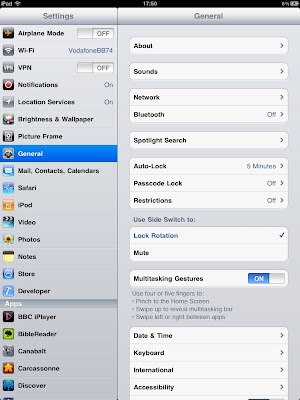We've lived with the Toyata Prius T-Spirit for 3 years and 37k miles, and we still love it. It's not been an uneventful journey- but the dramas have been few and far between.
Economy
The Prius has published mpg figures of diesel-nudging 65mpg. In the real world I've only got close to that when driving at 50mph with the cruise control turned on, on long journeys. Real world driving for our household sees two 208 mile journeys each week from home to Swindon and the remaining 5 days spent pottering around town. That combination sees a consistent 50 mpg+ from every tank, which is still a very welcome improvement on the 35 mpg we say on our previous Nissan Primera.
Driving
The Prius is a smooth and easy drive - it's not a sports car, but it is quick from a standing start thanks to that electric motor which has all of its torque available from the first blip of the throttle. This makes the Prius nippy around town if you want to push it, but most Prius drivers tend to be quite light footed- having that big economy guage in the centre of the dash tends to focus the mind. That said, it will 0-60 in just under 10 seconds.
The gearbox is a CVT based system so the gear options are only Drive, Park, Reverse and Braking (which is a 'keep the gears low and revs high' and use the engine for braking mode). Cruise control is a welcome standard feature and on the motorway does help to keep the mpg at the right end of the scale.
Inside the cabin is comfortable and feels well made from high-quality materials, although some of the door trim around the window is not as hard wearing as I would have liked as I managed to scratch it when filling the car with rubbish for a trip to the recycling centre. That said, the chosen trim does look and feel very nice, being a soft to the touch plastic and making it hard and scratch resistant would have made the cabin feel more utilitarian and down market to most buyers.
Tech
The Prius is a geek's dream- brimming with Tech and Toys, we have the range toping T-Spirit so other models will not have all these features:
Hybrid Synergy Drive

The heart of the Prius is the petrol-electric drive train that automatically uses the petrol and electric engines in variable combinations according to the second-by-second needs of the driver. Sitting in a jam? The petrol engine will shut down and the car will shuffle forward silently using just the electric engine (and keep the air-con running using the hybrid's battery system); as soon as you hit the open road and put your foot down the petrol engine springs to life and accelerates at a healthy clip. Lift your foot off the accelerator and the kinetic energy of the vehicle is used to turn a dynamo that recharges the hybrid's battery- so you never have to plug the car in to charge, it uses energy that would otherwise we wasted during braking to recharge its reserves.
Pan-European DVD based SatNav
The SatNav is easy to programme using the large colour touch screen in the centre of the dash. The screen can operate in many levels of zoom for the map and I like that it always gives you a choice of this different routes allowing you to, for example, easily pick the route that avoids a problematic section of the M25.
The SatNav also links into the Traffic Data System transmitted over the FM radio and the system will offer to re-route you based on live traffic updates, which is a neat touch but beware that the TDS system does not cover B and local roads and so you can find yourself removed from a queue on the main road only to sit in worse traffic on the local roads.
I also like the thought that I could get in the Prius at home in Hertfordshire and set the SatNav to take me non-stop to the in-laws in southern Spain- not that I ever have but I like knowing that I could, if I wanted to.
Audio
The Six CD in dash changer sounds great through the 7 JBL speakers (yes seven, there is one in the centre of the dash) and for tech lovers there is a jack plug to connect your iPod or MP3 player inside the front central armrest next to the 12v power socket. Being only an audio jack you can not control your iPod from the Prius audio system- there is no control integration - but to be honest I have never found this to be a feature that I have missed.
The Bluetooth phone system integrates nicely with the audio pausing the CD or fading the iPod or Radio out and in at the ends of the call.
Voice Control
The Voice Control system covers many of the features of the SatNav, Audio and Phone systems including phone dialing from the Prius' own address book - but I've never found it to be 100% reliable and it invariable embarrasses me when giving the 'neat feature' demo to friends.
Self Park
I did not indulge in the £400 self park option, as Mrs Faffer rightly said, I would only ever use it to show off to my friends, but it is an impressive little toy that parallel parks the prius into a space you select using the in-dash display. The car turns the steering wheel itself and you only have to control the speed of the vehicle using the brake.
Reliability
The core systems of the Prius have been reliable - not a hint of a problem from the Hybrid Synergy drive system however we have had a new door lock and a air conditioning compressor under the 3 year warranty.
Rating
Tech lovers will enjoy the Prius with all its toys and green credentials and it makes a useful family car - big enough for five adults and all their luggage (note however that you can not use the prius to tow a trailer or caravan).
Fuel economy is good, but you can easily match it with a modern diesel but the Prius will be less polluting overall.
BlightyByte Rating: 4 Stars ****